Fix Mac Stuck on Loading Screen After macOS Update
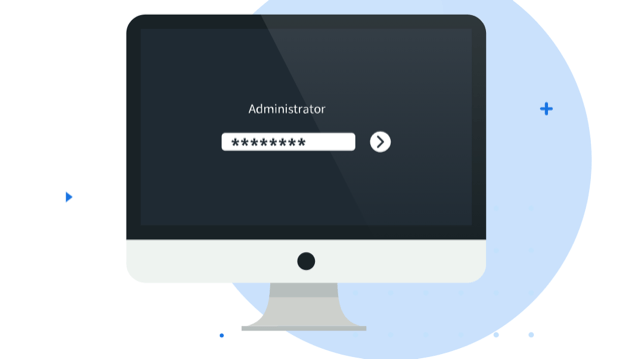
Introduction
While working on a computer system, you might have faced loading screen problems at least once in your lifetime. To be frank with these issues, it is a common problem that almost every individual has to face at some point in their life.
Most people think that such a long boot process is a simple slow start-up and the end of waiting for hours to boot. Only after waiting hours do they realize that your MacBook won’t turn on.
Although there are a few methods to fix this problem, there are chances that you might lose all your data in the process. Hence, we would like to advise you to prepare yourself with Mac data recovery software if necessary.
How to Fix MacBook Stuck on Loading Screen?
Before we can move forward with the solution, let us point out the scenarios where these solutions will work. If the following situation does not match your current situation, you can read the article either way and prepare yourself when you encounter the loading screen event.
- When the MacBook progress bar is stuck on 100% after installing the latest macOS.
- The MacBook screen is locked on the logo icon display screen.
- MacBook won’t load after OS update.
If your current scenario matches with the scenarios mentioned above, the following solution is what you need.
1. Boot Your Mac into Safe Mode
If there are software conflicts in the system, your system might be stuck while booting itself. So, to ensure what problem your system is facing, boot your system in the safe mode.
A safe boost will ensure that unnecessary applications are not launched at the time of booting. In addition to that, it also resolves the problem that has been restricting it to boot properly.
2. Disconnect the Peripherals and Restart
Whenever you encounter a boot problem, rebooting the mac is the simplest way to solve the problem. Press and hold the power button for a few seconds and let the system shut down itself. Disconnect all the peripherals of the system and isolate it for a couple of minutes. Now restart the system. This might get the job done, and you might not find any issue with booting.
3. Reset NVRAM/PRAM
PRAM and NVRAM are the non-volatile memory of the system and are used to store the system settings. So, when the progress bar is stuck when booting, resetting the PRAM/NVRAM might help you solve the problem by resetting the start-up’s settings.
To initiate PRAM/NVRAM press Command + Option + P + R keys simultaneously. The reset function will initiate itself and reset all the settings.
4. Reselect the Start-up Disk
When the system is confused about which hard drive to choose for the booting process and cannot make the decision, it stuck itself on the loading screen. This usually happens when your system has previously used an external hard drive to boost, and that hard drive is now missing. The system couldn’t decide to use the internal hard drive to boot. Hence, reselecting the booting drive will solve the problem.
5. Repair the Start-up Disk
Sometimes the start-up disk becomes corrupted or damaged; the Mac is stuck on the progress bar. Fortunately, there is a first aid feature built-in in the system that can be used to make the necessary repairs.
Press Command + Option + R keys similarly when the rebooting process is underway. Then move into First Aid in Disk Utility. This might repair your booting problems.
Conclusion
Curious about how to fix your macOS stuck on the loading? If yes, go on with the article. Here we have listed down the reasons and relevant solutions that will help you fix the problem.
When the Mac freezes on the start-up loading screen, you must first start checking the available backups to avoid any permanent loss of your data. If you lack the necessary backups, use data recovery software to recover the inaccessible data and then follow the solution. If you don’t kn ow which software to choose, iBoysoft Data Recovery is a good choice given its excellent data recovery service.






